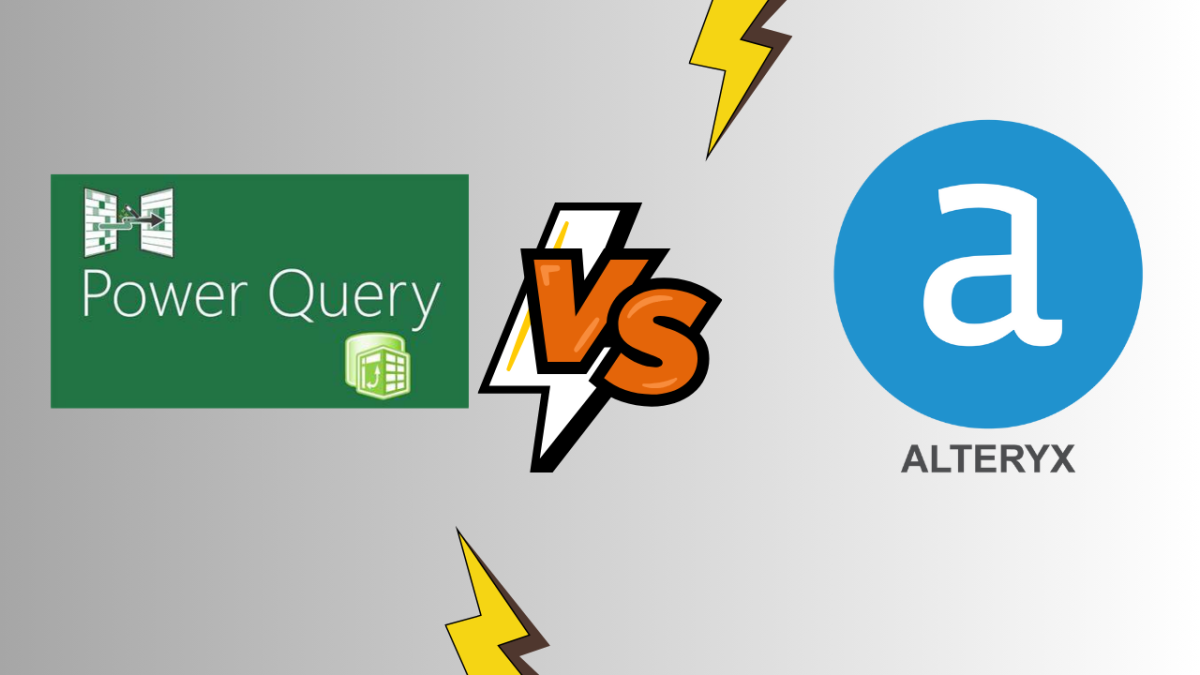Introduction to Data Preparation Tools
My Journey with Data Preparation
I have always been fascinated by data and its potential to drive informed decisions. Over the years, I have experimented with various data preparation tools to streamline the process of collecting, cleaning, and transforming data. This journey has led me to explore two powerful tools: Power Query vs Alteryx. My experience with these tools has been enlightening, and I am excited to share my insights.
Why Compare Power Query vs Alteryx?
As a data professional, choosing the right data preparation tool can significantly impact efficiency and accuracy. Power Query and Alteryx are two popular options that offer robust features for data integration and transformation. Comparing these tools can help you decide which one best suits your needs.
Power Query is a tool integrated with Microsoft Excel and Power BI, making it an accessible choice for many. On the other hand, Alteryx is a standalone platform known for its advanced data analytics and automation capabilities. Understanding the strengths and limitations of each tool can guide you in making an informed decision.
For a more detailed comparison, check out our article on power bi vs alteryx. This comprehensive guide will provide you with the insights needed to choose the right tool for your data preparation needs.
Exploring Power Query
What is Power Query?
Power Query is a data connectivity and data preparation tool within the Microsoft Power BI suite. It enables users to import, clean, transform, and reshape data from various sources. With a user-friendly interface, it allows data professionals to perform complex data preparation tasks without writing extensive code. Power Query integrates seamlessly with Excel and Power BI, making it an essential tool for data analysts and business intelligence professionals.
Key Features of Power Query
Power Query offers a range of features designed to streamline the data preparation process. Some of the key features include:
- Data Connectivity: Power Query supports connections to a wide array of data sources, including databases, online services, and file formats.
- Data Transformation: Users can perform various transformations such as filtering, sorting, pivoting, and unpivoting data.
- Merge and Append: Power Query allows users to merge multiple queries and append data from different sources.
- Custom Functions: Users can create custom functions to perform repetitive tasks and apply them across multiple queries.
- Error Handling: The tool provides robust error handling capabilities, helping users identify and resolve data issues.
- Integration: Seamless integration with Excel and Power BI facilitates smooth data flow across different tools.
| Feature | Description |
|---|---|
| Data Connectivity | Connects to various data sources |
| Data Transformation | Filters, sorts, pivots, and unpivots data |
| Merge and Append | Combines data from multiple queries |
| Custom Functions | Creates reusable functions for repetitive tasks |
| Error Handling | Identifies and resolves data issues |
| Integration | Integrates with Excel and Power BI |
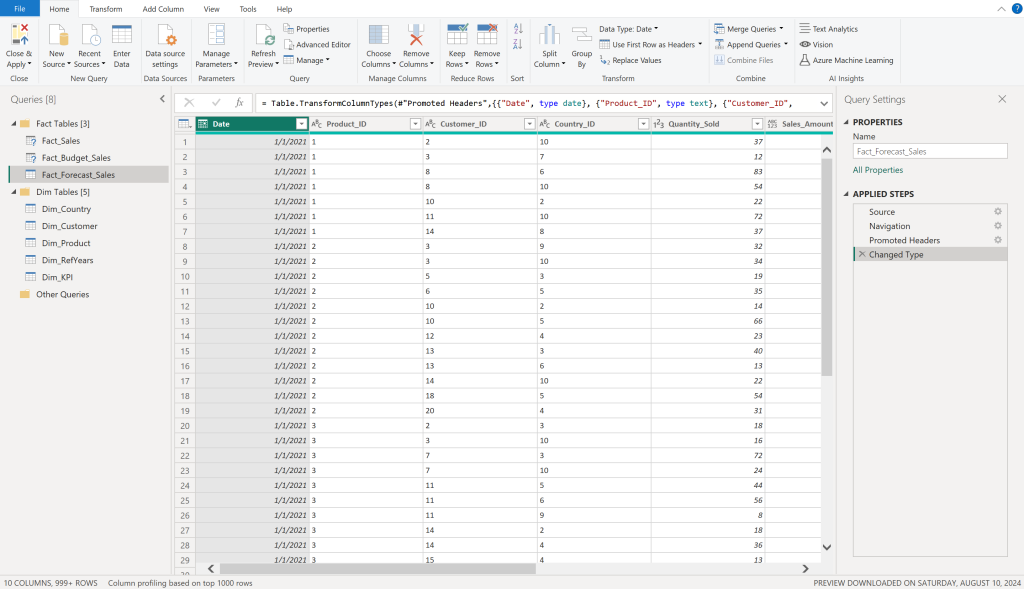
My Experience with Power Query
I’ve been using Power Query for several years, and it has been an invaluable tool in my data preparation workflow. One of the aspects I appreciate the most is its intuitive interface, which allows me to perform complex transformations without needing to write extensive code.
For instance, I often need to clean and combine data from multiple sources. Power Query makes this process straightforward with its Merge and Append features. Additionally, the ability to create custom functions has saved me a significant amount of time by automating repetitive tasks.
Another feature I find particularly useful is the robust error handling. When working with large datasets, it’s common to encounter inconsistencies or errors. Power Query helps me quickly identify and resolve these issues, ensuring the data is accurate and reliable.
The seamless integration with Excel and Power BI is another highlight. I can easily import data into Excel for further analysis or visualize it in Power BI, making the entire data preparation and analysis process more efficient. Another advantage is that both, Excel and Power BI, work with the Power Query engine. So, if you are already familiar with Excel, the transition to Power BI will be smoother compared to a transition to alteryx. For those interested in exploring more about the comparison between Power Query and Alteryx, check out our article on power bi vs alteryx.
Diving into Alteryx
What is Alteryx?
Alteryx is a powerful data preparation tool that simplifies the process of gathering, cleaning, and analyzing data. It’s designed to help data professionals and managers make sense of complex datasets quickly and efficiently. Alteryx integrates various data sources, enabling users to blend data from different platforms seamlessly. Its drag-and-drop interface makes it accessible to users of all skill levels, from beginners to advanced analysts.
Key Features of Alteryx
Alteryx boasts a wide array of features that cater to various data preparation needs. Here are some of the standout features:
- Data Integration: Alteryx supports a multitude of data sources, including databases, spreadsheets, and cloud services, making it easy to consolidate data from different platforms.
- ETL Capabilities: With Alteryx, users can extract, transform, and load (ETL) data efficiently, streamlining the data preparation process.
- Advanced Analytics: Alteryx offers built-in tools for predictive analytics, statistical analysis, and spatial analysis, empowering users to derive deeper insights from their data.
- Automation: Alteryx allows users to automate repetitive tasks, saving time and reducing the risk of human error.
- User-Friendly Interface: The drag-and-drop interface enables users to build workflows without needing extensive coding knowledge.
- Collaboration: Alteryx promotes teamwork by enabling users to share workflows and data insights easily.
My Experience with Alteryx
In my experience, Alteryx has been a game-changer for handling complex data preparation tasks. The user-friendly interface and robust features have made it easier for me to manage large datasets and perform advanced analytics. Here are some aspects I found particularly beneficial:
- Ease of Use: The drag-and-drop functionality allowed me to create workflows without writing any code. This feature was especially useful when I needed to quickly prepare data for analysis.
- Integration Capabilities: I could easily connect to various data sources, blending data from databases, spreadsheets, and cloud platforms seamlessly. This versatility made data integration a breeze.
- Automation: Alteryx’s automation capabilities helped me save time by automating repetitive tasks. I could schedule workflows to run at specific times, ensuring that my data was always up-to-date. However, this requires to have the alteryx server license which comes on top of the yearly license for the desktop. Microsoft offers many new automation tools in fabric that are worth exploring and I am curious which tool will get the lead
- Advanced Analytics: The built-in tools for predictive and spatial analysis enabled me to gain deeper insights into my data. I could perform complex analyses without needing additional software.
- Collaboration: Sharing workflows and insights with my team was straightforward, enhancing our ability to collaborate on projects.
| Feature | Benefit |
|---|---|
| Data Integration | Seamlessly blend data from multiple sources |
| ETL Capabilities | Efficiently extract, transform, and load data |
| Advanced Analytics | Perform predictive, statistical, and spatial analysis |
| Automation | Save time by automating repetitive tasks |
| User-Friendly Interface | Build workflows without extensive coding knowledge |
| Collaboration | Share workflows and insights easily with team members |
Alteryx workflow example
Personally, I enjoy doing ETL work with alteryx as I can instantly see the output. be it true or false or the outcome of a left join, inner join or right join. In Power BI the applied steps only show the selected outcome but not the data rows which were filtered out. This makes quality control much easier with alteryx.
The image below shows a inner joint (J) of two datasets in alteryx. If you want to switch to a left (L) join or right join (R) simply select the green output anchor and connect it with the next action. Simple, easy to switch and possible to compare multiple outcomes.
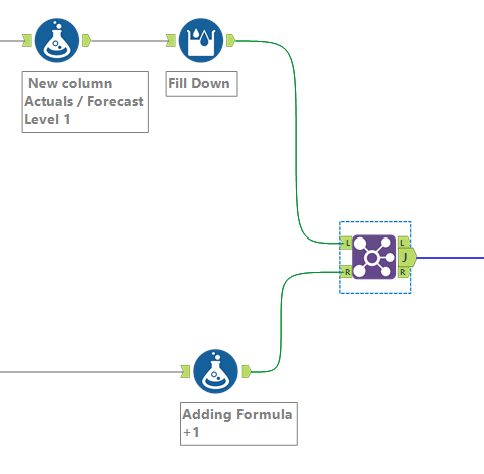
For more information on how Alteryx compares to other tools, check out power bi vs alteryx.
Power Query vs Alteryx: Direct Comparison
To help data professionals and managers decide between Power Query and Alteryx, I’ve broken down my comparison into four key aspects: usability and user interface, data integration capabilities, automation and workflow, and pricing and accessibility.
Usability and User Interface
When it comes to usability, Power Query and Alteryx have distinct interfaces tailored to different user preferences.
Power Query:
- Integrated within Excel and Power BI
- Familiarity with Excel interface
- Ribbon-based UI for easy navigation
- Query Editor for transformations
Alteryx:
- Standalone application
- Drag-and-drop workflow interface
- Visual representation of data processes
- Customizable tool palettes
Data Integration Capabilities
Data integration is crucial for any data preparation tool. Both Power Query and Alteryx offer robust integration options, but they have different strengths.
Power Query:
- Seamless integration with Microsoft products
- Connects to a wide range of data sources (Excel, SQL Server, web, etc.)
- Built-in connectors for common data sources
Alteryx:
- Extensive list of data connectors
- Supports various file formats and databases
- Advanced capabilities for spatial data
- Integration with cloud data warehouses
Automation and Workflow
Automation and workflow capabilities can significantly impact efficiency in data preparation tasks.
Power Query:
- Automation through Power BI and Excel integration
- Reusable queries and steps
- Scheduled refreshes in Power BI Service
Alteryx:
- Advanced workflow automation
- Scheduling and orchestration of workflows
- Integration with Alteryx data analytics for end-to-end automation
- Macro creation for reusable processes
Phttps://lukasreese.com/alteryx-data-analyticsricing and Accessibility
Cost and accessibility are key considerations for selecting a data preparation tool.
Power Query:
- Included with Excel and Power BI starts for free in the desktop versions
- No additional cost for the basic toolset
- Accessible to users with Microsoft licenses
Alteryx:
- Standalone pricing model
- Subscription-based with various tiers
- Licensing can be costly for small teams, starting around 5.000 USD per user per year
- Trial options available
| Feature | Power Query | Alteryx |
|---|---|---|
| Usability | Excel/Power BI integration, Ribbon UI | Standalone, Drag-and-drop |
| Integration | Microsoft products, common connectors | Extensive connectors, spatial data |
| Automation | Power BI refreshes, reusable queries | Advanced automation, macro creation |
| Pricing | Included with Microsoft subscriptions | Subscription-based, trial options |
Summary