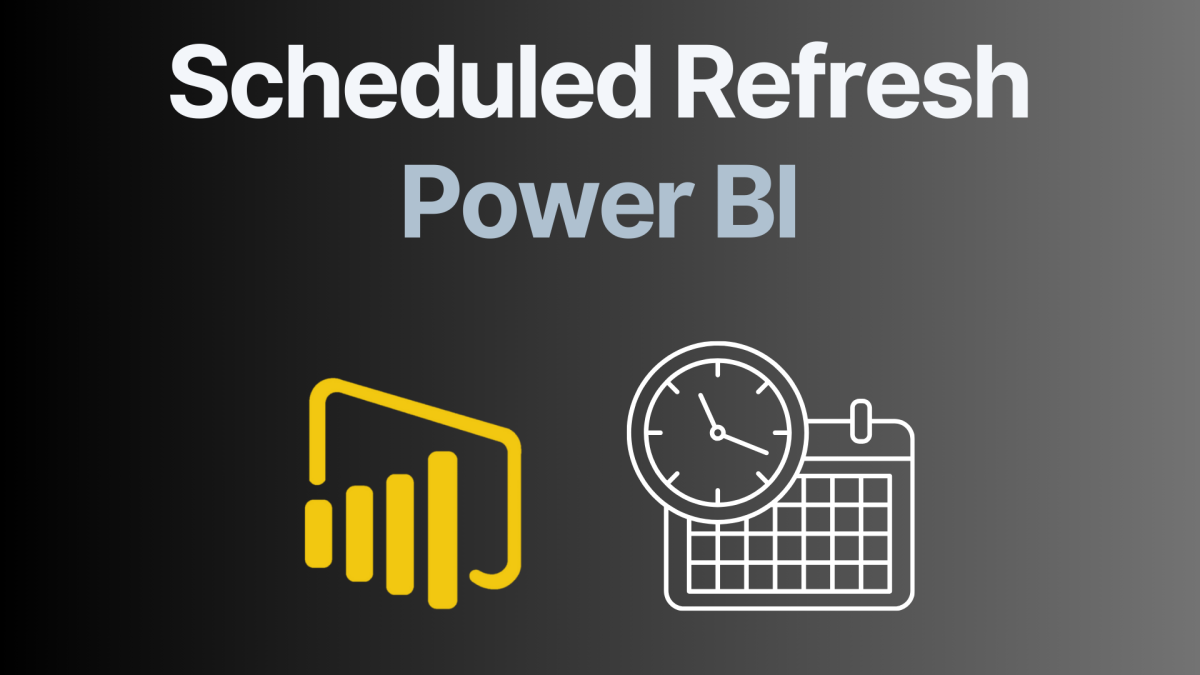Power BI scheduled refresh ensures your reports and dashboards display the most current data without manual intervention. By automating data updates, you can maintain data accuracy, improve decision-making, and save time. In this guide, we’ll explore everything you need to know about configuring scheduled refresh in Power BI, including how to handle manual refreshes, understand different storage modes, and avoid common pitfalls.
What is Power BI Scheduled Refresh?
Power BI scheduled refresh is a feature that enables automatic updates to datasets at defined intervals. Instead of manually refreshing data every time updates occur, you can set schedules to ensure your reports and dashboards always display the latest information.
This feature is especially useful for organizations needing regular data updates, whether daily, hourly, or even near real-time. Configuring scheduled refresh in Power BI is essential for keeping up with business demands without constant manual effort.
Types of Data Refresh in Power BI
1. Manual Refresh
Manual refresh in Power BI is the simplest way to update your datasets but lacks automation. This method requires the user to trigger updates, making it suitable for occasional or ad-hoc updates.
How to Perform a Manual Refresh:
- In Power BI Desktop: Navigate to the Home tab and click the “Refresh” button to load the latest data from your sources.
- In Power BI Service: Locate your dataset, select the ellipsis (…), and choose “Refresh” from the menu.
Advantages of Manual Refresh:
- Straightforward and requires no setup.
- Useful for one-off updates when testing new datasets or troubleshooting issues.
Limitations:
- Manual refresh is labor-intensive for frequent updates.
- It lacks reliability for time-sensitive data, as there’s no guarantee of consistency without user intervention.
- For scenarios requiring Power BI scheduled refresh or frequent updates, manual refresh is not an effective solution.
2. Scheduled Refresh
Scheduled refresh in Power BI is the go-to choice for automating data updates. This feature allows you to set defined intervals (daily, hourly, or weekly) for Power BI to automatically refresh datasets.
Advantages of Scheduled Refresh:
- Automates data updates, eliminating the need for manual effort.
- Ensures data consistency by updating datasets at predefined times.
- Supports data sources in Import Mode, making it versatile for various applications.
Best Practices for Scheduled Refresh:
- Schedule updates during off-peak hours to reduce system strain.
- Regularly check the refresh history in Power BI Service to ensure successful updates.
- Use the Power BI data gateway for on-premises data sources.
3. Incremental Refresh
Incremental refresh is a feature designed for large datasets. Instead of refreshing the entire dataset, it only updates data that has changed since the last refresh.
Advantages of Incremental Refresh
- As a result, refresh times are optimized by reducing the amount of data processed.
- Consequently, performance improves for large datasets, making it ideal for enterprise-scale applications.
- Furthermore, it reduces the load on data sources and Power BI infrastructure.
Use Cases for Incremental Refresh
- For example, historical sales data, where only the latest transactions need updates, benefits significantly from this feature.
- Similarly, IoT datasets, where data is appended incrementally over time, leverage incremental refresh effectively.
Configuration Tip
To summarize, ensure your data source supports query folding so you can take full advantage of incremental refresh.
4. Real-Time Data Refresh
Real-time data refresh provides live updates by querying the source directly whenever users interact with reports or dashboards. This is achieved through DirectQuery mode, Live Connection, or Push mode.
Advantages of Real-Time Data Refresh:
- Keeps dashboards always up-to-date, reflecting the latest changes in data.
- Ideal for scenarios like financial trading dashboards, live monitoring systems, or stock tracking.
- Requires no explicit refresh scheduling since data is accessed directly.
Limitations:
- Performance depends on the responsiveness of the data source.
- Not all data transformations are supported in real-time refresh modes like DirectQuery.
Tips for Using Real-Time Data Refresh:
Use real-time refresh selectively for datasets where timeliness is critical, and avoid overloading the source system.ate frequency requirements. Verify supported modes for your source before proceeding.
Optimize your queries to reduce response times.
How to Configure Scheduled Refresh in Power BI
Prerequisites
1. Ensure You Have the Necessary Permissions for the Dataset
Before setting up scheduled refresh, verify that you have the appropriate permissions for the dataset in Power BI Service. Without these permissions, you cannot access the refresh settings or configure the data source credentials. Typically, you need to be the dataset owner or have administrative rights within your workspace to proceed.
2. Confirm That Your Data Source Supports Scheduled Refresh
Not all data sources are compatible with scheduled refresh. Data in Import Mode requires scheduled refresh because it is stored within the Power BI dataset and needs periodic updates to stay current. Conversely, DirectQuery Mode and Live Connection Mode do not require scheduled refresh, as these connection types query the data source in real time. Review the documentation for your specific data source to confirm its compatibility with scheduled refresh.
3. Install the Power BI On-Premises Data Gateway (If Needed)
If you are connecting to on-premises data sources (e.g., SQL Server, Oracle), a Power BI On-Premises Data Gateway is required to enable secure communication between Power BI Service and your local network. This gateway acts as a bridge, allowing scheduled refresh for on-premises data. Without it, datasets from on-premises sources cannot refresh automatically.
Learn more about installing and configuring the data gateway here.
Do I need a gateway for my data source to enable scheduled refresh in Power BI?
On-Premises Sources
- To begin with, on-premises sources are hosted within your local network or data center.
- Thus, a gateway is mandatory to connect these sources to Power BI and enable secure data transfer.
- For example:
- SQL Server
- Oracle Database
- Local Excel or CSV files
Cloud-Based Sources
- On the other hand, cloud-based sources are hosted online and do not require a gateway for scheduled refresh.
- Accordingly, Power BI can directly access these sources without additional setup.
- For example:
- Azure SQL Database
- SharePoint Online
- OneDrive
Key Takeaway
By contrast, cloud-based sources simplify the process as they connect directly to Power BI Service.
In conclusion, if your data source is on-premises, you need a gateway for scheduled refresh.
| Source Type | Data Source | Requires Gateway |
|---|---|---|
| On-Premises Sources | SQL Server (if hosted locally) | Yes |
| Oracle Database | Yes | |
| SAP HANA | Yes | |
| File Sources (e.g., Excel, CSV) | Yes | |
| Access Database | Yes | |
| Cloud-Based Sources | Azure SQL Database | No |
| SharePoint Online | No | |
| Salesforce | No | |
| Google BigQuery | No | |
| OneDrive | No |
Step-by-Step Guide
- Log in to Power BI Service: Access your workspace at app.powerbi.com.
- Navigate to Dataset Settings: Click the ellipsis (…) next to the dataset and choose “Settings.”
- Configure Data Source Credentials: Update credentials if needed to enable data access.
- Enable Scheduled Refresh: Turn on the “Keep your data up to date” toggle.
- Set Frequency: Choose daily or weekly schedules, with up to 8 daily refreshes for Pro users and 48 for Premium users.
- Save Changes: Apply settings and monitor refresh history to confirm success.
Here are the screenshots: Go to your workspace and look for your semantic model, not the report. Then click on the three dots … and select settings.
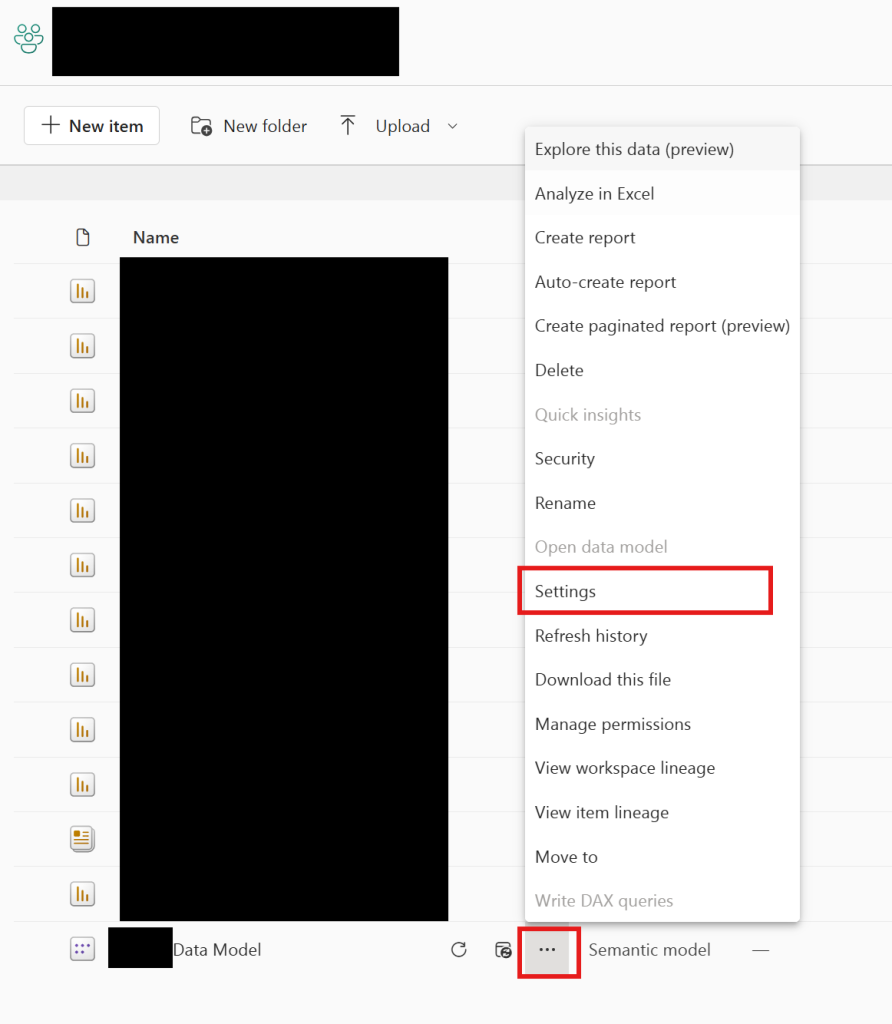
After clicking on settings, navigate to the refresh section. This section may be greyed out if you don’t have the right permissions or no data gateway installed. In this section you can also define the time zone, when it should be updates. Moreover, you can add the refresh times manually as well!

Real-Life Use Cases for Scheduled Refresh
Let’s explore when and why different refresh types and modes might suit your unique needs. Choosing the right refresh schedule depends on the pace of your data updates, the insights you need, and the capabilities of your data source.
Daily Refresh
This option is ideal for businesses where data changes once a day, such as nightly updates to sales figures, inventory levels, or employee attendance reports.
- Example: Imagine you’re a retail manager who needs a summary of daily sales figures every morning. Scheduled refresh ensures your Power BI report updates automatically by 8 a.m., so you can focus on strategy instead of refreshing data manually.
- Recommended Mode: Import Mode works best here, as it stores the data locally in Power BI for quick access.
Hourly Refresh
For businesses operating in high-frequency environments, hourly updates ensure you stay on top of rapidly changing data.
- Example: Suppose you’re running an e-commerce platform. Tracking product inventory or order status on an hourly basis ensures you can identify and address potential issues, such as low stock or delayed shipments, promptly.
- Recommended Mode: Import Mode with frequent scheduled refreshes, or DirectQuery for near real-time tracking if the source supports it.
Real-Time Updates
This is the gold standard for industries where immediacy is critical. Real-time refresh ensures your dashboards display up-to-the-minute information.
Recommended Mode: DirectQuery or Live Connection ensures data accuracy without requiring scheduled refreshes, as the data is fetched directly from the source in real time.
Example: If you’re managing an IoT network, you need live data to monitor device performance or detect anomalies. Financial analysts tracking stock prices also rely on real-time updates to make split-second decisions.
Power BI Pro vs. Premium: Scheduled Refresh Frequency
1. Scheduled Refresh Limits
The number of refreshes you can schedule depends on your Power BI license:
- Pro License: Allows up to 8 refreshes per day.
- Premium License: Offers up to 48 refreshes per day, enabling updates as frequently as every 30 minutes.
If you need more frequent updates, Premium capacity provides the flexibility to meet demanding refresh schedules, especially in enterprise settings.
2. Manual Selection of Refresh Times
Yes, you can manually select specific refresh times. When configuring a scheduled refresh in Power BI Service:
- Navigate to your dataset settings.
- Select the “Scheduled Refresh” section.
- Define the time intervals and exact times for refreshes (e.g., 8:00 a.m., 12:00 p.m., 6:00 p.m.).
This control ensures that refreshes align with your operational needs, such as syncing reports before team meetings or delivering updated dashboards during business hours.
Choosing the Right Refresh and Mode
Here’s a more personal take to help you decide:
- If you manage daily reports: Go for Import Mode with a daily refresh schedule. It’s fast, reliable, and suits most routine updates.
- If your business demands frequent updates: Consider hourly refreshes with Import Mode or DirectQuery for near real-time needs.
- For mission-critical, real-time insights: Choose DirectQuery or Live Connection. These modes don’t require scheduled refreshes but depend on the speed and reliability of your data source.
By aligning your refresh strategy with your operational needs and data source capabilities, you’ll make the most of Power BI’s features, keeping your team informed and empowered to act.
Avoiding Common Pitfalls
- Overly Frequent Refreshes
- Frequent updates can strain system resources. Optimize schedules based on actual business needs.
- Credential Issues
- Always verify and update data source credentials to prevent refresh failures.
- Data Gateway Misconfigurations
- For on-premises data, ensure the Power BI Gateway is correctly installed and configured.
- Unsupported Transformations
- Certain connection modes may not support complex data transformations. Test configurations beforehand.
FAQ Section
Frequently Asked Questions
What is Power BI Scheduled Refresh?
Power BI scheduled refresh automates dataset updates at predefined intervals, ensuring your reports reflect the latest data.
Can I choose between DirectQuery and Import Mode?
Yes, the choice depends on your data source. DirectQuery supports real-time data but depends on source performance, while Import Mode offers faster performance with periodic updates.
Do I need a data gateway for scheduled refresh?
If using on-premises data sources, you must install the Power BI Gateway. Learn more in the official documentation.
How many refreshes can I schedule per day?
With Power BI Pro, you can schedule up to 8 refreshes per day. Power BI Premium allows up to 48 refreshes daily, enabling updates as often as every 30 minutes.
Can I refresh specific tables within a dataset?
No, Power BI refreshes the entire dataset when scheduled. However, you can optimize refresh time using Incremental Refresh to update only new or changed data.
What happens if a refresh fails?
If a scheduled refresh fails, Power BI logs the error in the refresh history. Check the dataset settings to identify the issue, which could be caused by expired credentials, gateway errors, or connectivity problems.
Can I use Power Automate to trigger refreshes?
Yes, Power Automate allows you to create flows that trigger dataset refreshes based on specific conditions or events. This is useful for advanced scheduling needs.
Does scheduled refresh work for DirectQuery datasets?
No, scheduled refresh is unnecessary for DirectQuery datasets because the data is queried in real time when users interact with the report.
How do I monitor refresh performance?
You can view the refresh history in the Power BI Service under the dataset settings. This log provides details on refresh duration and any errors encountered.
Can I refresh data in Power BI Desktop?
Yes, you can manually refresh data in Power BI Desktop by clicking the “Refresh” button. However, scheduled refresh is available only in the Power BI Service.
Is incremental refresh available in all Power BI licenses?
No, incremental refresh is a feature available only for Power BI Premium or Premium per User licenses.
What are the limitations of scheduled refresh?
Scheduled refresh is limited by the number of refreshes allowed per license, data source compatibility, and maximum dataset size (1 GB for Pro and 10 GB for Premium).
Conclusion
In conclusion, knowing how to configure the scheduled refresh in Power BI is a powerful feature that automates data updates, ensuring your reports remain relevant and actionable. Whether you’re using daily, hourly, or real-time updates, mastering scheduled refresh setups and avoiding common pitfalls will enhance your data workflows.
Ready to transform your Power BI dashboards? Start configuring scheduled refresh today and ensure your data is always up-to-date! Share this guide with your team or contact us for more Power BI tips.